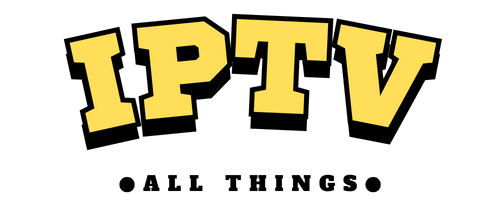VLC Media Player is a free, open-source player that supports various audio and video formats. In addition to playing media from the devices’ local storage, you can use VLC as an IPTV Player to stream content from IPTV Providers. The VLC app is compatible with the M3U Playlist Link. If you haven’t used VLC before, use this guide to learn how to add the M3U link on VLC and stream content from your IPTV Provider hassle-free.
Devices Compatible with VLC Media Player
The VLC Media Player app can be installed from the app store of different devices listed below. If you don’t have the VLC app, download it on your device.
- Android Phone, Tablet, and Android TV – Play Store
- iPhone, iPad, and Apple TV – App Store
- Fire TV/ Firestick – Amazon App Store
- Windows PC and Xbox – Microsoft Store
- Linux – Snap Store
- MacBook – You can download the DMG file from the official website to install the app.
Note: The VLC Media Player is not currently compatible with LG and Samsung Smart TVs. However, we can expect its support for these TVs in the future.
How to Watch IPTV on Your Device using VLC
Depending on your streaming device, follow the steps below to integrate the M3U playlist of your IPTV Provider on VLC and access its playlist.
Windows PC / Mac
1. Open VLC Media Player on your Windows PC and Mac.
2. Tap the Media tab in the menu bar.
3. Next, click Open Network Streams and hit Network.
4. Provide the M3U URL of your IPTV service provider in the respective field.
5. Now, click the Play button and watch your favorite live and VOD titles on your PC.

Smartphone (Android & iPhone)
Refer to the steps below to add the M3U Playlists link on the VLC mobile app.
iPhone
1. Open VLC Media Player on your iPhone and hit the Network tab.
2. Choose the Open Network Stream option.
3. Provide the playlist link in the respective box and hit the Open Network Stream button.

4. Now, you can watch your favorite live TV channels.
Android Phone
1. Launch the VLC Media Player app on your Android Phone.
2. Next, tap the More option given at the bottom of the screen.
3. Select New Stream. Now, provide the M3U URL and begin streaming your desired live TV channels.

Apple TV
1. Open VLC Media Player on your Apple TV.
2. Select the Network Stream option in the menu bar.
3. Provide the M3U URL of your IPTV service in the given field.
4. Wait till the video content in the playlist loads and watch the content you like on your Apple TV.

Smart TV / Streaming Devices
1. Open VLC Media Player on your TV and select the Browsing option.

2. Tap the Stream option and provide the M3U URL of your IPTV service.
3. Now, you can watch the provider’s content on a big screen.
Why Should You Use VLC Media Player to Stream IPTV?
Below are the major reasons why you should choose the VLC Media Player to stream IPTV content on your device.
- The VLC app comes with a clean and simple user interface to help everyone add their playlists easily.
- You can record live TV programs using VLC and stream them offline anytime.
- You can cast or AirPlay the IPTV content playing on VLC to any Smart TV or streaming device.
- VLC lets you access and stream the playlist of your IPTV Provider without any ads.
- It lets you organize and stream your favorite IPTV channels easily.
Frequently Asked Questions
No. It doesn’t support Xtream Codes. You can only integrate M3U URLs to watch live TV, movies, and series on VLC. If you want, you can convert the Xtream Codes to M3U and use it.
If the IPTV playlist is not working or responding on VLC, check your device’s internet connection, use some other M3U playlists, update VLC, or restart your device. If the problem persists, check whether the IPTV Provider subscription is active. Renew the IPTV plan if it is expired.