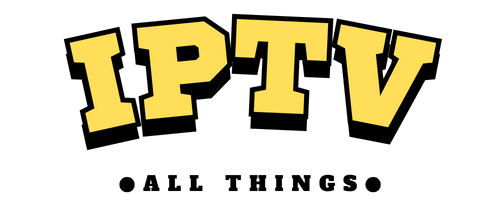Stremio is a popular open-source media center application like Kodi and Plex. It lets users to stream live TV, movies, TV shows, and more through add-ons. Stremio has plenty of IPTV add-ons. Some add-ons let you add the playlist link to access the content, while others have live and on-demand content built-in. You can install the IPTV add-ons on Stremio from the Community Addons section.
Stremio – Device Compatibility
The Stremio app is compatible with all the popular streaming devices mentioned below. It can be directly installed on various devices from the app stores.
- Android Devices (TV, Tablet, and Phone) – Play Store
- LG Smart TV – LG Content Store (2020 and Above Models)
- Samsung Smart TV – SmartHub (2019 and Above Models)
- Windows PC and MacBook – PC users can download the application from the website (https://www.stremio.com/downloads).
- Amazon Firestick – You need to sideload the Stremio APK using the Downloader app.
How to Watch IPTV on Stremio
You can follow these two methods to stream IPTV on Stremio.
Using Player Addons
1. Open the Stremio app on your device once the installation is over.
2. Click the Addons icon and choose Community Addons.
3. Now, tap the Search bar and type IPTV.
4. Next, select ElfHosted or Your IPTV addons from the suggestion list. Then, tap Install.

5. After installation, tap the Configure button.

6. Now, you will be taken to the IPTV Player’s login screen.
7. Select your login format and input the M3U credentials offered by your provider in the fields.
8. Once done, you can access the IPTV Playlists on the Stremio app.
Using IPTV Addons
Most of the Stremio addons are free to use and offer plenty of live TV and on-demand content. You can install any of them to stream your desired content.
1. Open the Stremio app and click the Addons option.
2. Tap the Community Addons option and look for your favorite Stremio addon.
3. Once you select the addon, click the Install button.
4. Wait till the app installation is over and select the My Addons option.
5. Now, open the installed addon and begin streaming your favorite content.
Contact Stremio Customer Support
Stremio provides customer support for its users via Email ([email protected]). You can also use the support ticket (https://stremio.zendesk.com/hc/en-us/requests/new) on its website to post your queries and issues about the service. You will get a quick reply from their team within three business days.
Frequently Asked Questions
Torrentio and RARBG are the best Stremio add-ons, as they deliver a wide range of content and ensure high-quality streaming.
No. Most Stremio addons have copyrighted content illegally, so streaming it on your device is not safe. Despite the risks, if you wish to use them, enable a VPN on your device and safely stream the content from the add-ons.