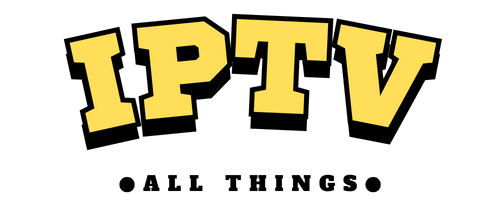Lazy IPTV is a free media player that can be installed on Android devices for streaming M3U playlist files. Despite being a free application, it has numerous features that you can find on a premium player. It includes EPG, multiple playlist support, favorites manager, and many more.
Why Do You Need to Choose Lazy IPTV Player?
- It lets you integrate EPG URLs in the XMLTV and JTV formats to track the channel programs.
- You can customize the home screen of this application with different playlist titles, icons, and color themes.
- It is also compatible with UDP and HTTP streams.
- You can group your favorite channels and view the history of channels that you have streamed earlier.
- The best thing about Lazy IPTV Player is that you can set reminders to never miss out on your favorite shows.
- With the help of the parental control function, you can block inappropriate content in the playlist.
Which Devices Support Lazy IPTV?
As we mentioned earlier, Lazy IPTV Player can be installed on all types of Android devices. However, the application is not available on the Play Store. Instead, you need to download the Lazy IPTV apk file from a reliable website and then install it on your device. Here are the devices that support this free media player.
- Android Phone and Tablet
- Android TV
- Amazon Firestick (with the help of the Downloader app)
Apart from these devices, it can also be accessed on Windows and Mac systems with the help of Android emulators like Bluestacks.
How to Upload M3U Playlist on Lazy IPTV
1. Launch the Lazy IPTV Player. The home screen will display different options like Bookmarks, History, EPG Source, Playlist manager, New playlist, Reminders, Channel Search, and TV-show search.

2. Choose the New Playlist option. It will display four options on the screen such as From File, From Internet(by url), From Clipboard, and Empty Playlist.

3. If you have a playlist file saved locally on your device, tap From file and choose the playlist.
4. On the other hand, if you want to stream the content directly from the internet, tap From Internet(by url). Then, enter the Playlist Name and Playlist URL in the required fields. Finally, tap Save, and the Lazy IPTV player will begin to load the content.
5. Now, you can start watching your favorite live TV channels on the Lazy IPTV Player.
Add Another Playlist
- If you want to add an additional playlist to the Lazy IPTV Player, click on the Menu icon and tap Dashboard.
- Once you are on the home dashboard, tap the New Playlist tile to add another playlist to the player.
- After adding the new playlist to the Lazy IPTV player, tap the Playlist Manager tile on the dashboard. Then, choose the newly added playlist, select your desired channel, and start watching live TV on the IPTV player.
Bookmark Your Favorite Channel
- You can bookmark your favorite channels on this app so that you can access them quickly. To do that, open the playlist and navigate to your Favorite channel.
- Then, tap the More icon and select Add to Bookmarks.
- Now, you can quickly open your favorite channel by selecting the Bookmarks tile on the dashboard.
Add EPG Source
- If you need information about TV program schedules, such as the current and upcoming programs on different channels, add a relevant EPG source to the player.
- Tap the Menu icon at the top and select EPG from the list.
- Press the + icon and select New EPG Source.
- Enter the EPG source name and URL in the field and tap Save.
Make Custom Changes on the Player
- Select the Preference option from the main menu to make custom changes to the player.
- By accessing Preferences, you can change the app’s language, color, font, etc.
- You can also perform various actions, such as enabling parental controls, backing up data, etc.
Other Options Available on Lazy IPTV Player
- History: View the history of the channels that you have previously watched on this player. If you don’t want to keep those histories, you can clear them easily.
- Channel Search: You can directly search the channels that you are looking for using this option.
- TV-Show Search: If you want to know details about a particular TV show, you can directly search using this option. However, to use this option, you should have already added the EPG Source to the player.
Lazy IPTV Alternatives
If you are looking for an IPTV player that supports both Android and Apple devices, consider the applications given below.
- GSE Smart IPTV
- IPTV Smarters Pro
- Purple IPTV Player
Frequently Asked Questions
No. This application is not compatible with Apple devices currently.
No. It supports only M3U and XSPF playlists.
Our Review!
Lazy IPTV Player is the best option to access M3U playlists on Android devices for free. It uses all required features to provide a seamless streaming experience.
Pros
- Completely Free to Use
- EPG Support for All Channels
- Ability to Set Reminders
- Auto-Update Playlist
- Parental Control Support
Cons
- Doesn't Support Xtream Codes
- Not Compatible with Apple Devices
- No Customer Support
- Lacks TV Catch-Up
-
Device Compatibility7
-
User Interface & Ease of Use8.5
-
Support for Multiple Formats & Protocols7
-
Streaming Quality & Resolution8
-
Stability & Performance7.5
-
Customer Support0
-
Pricing10